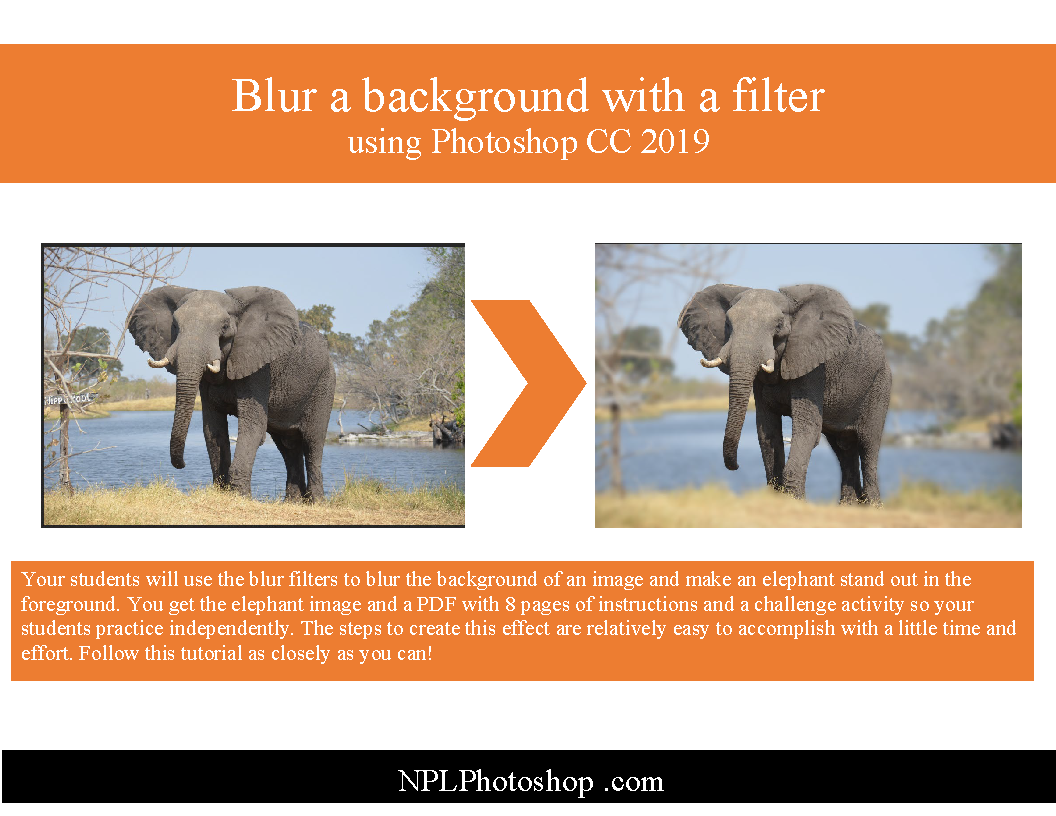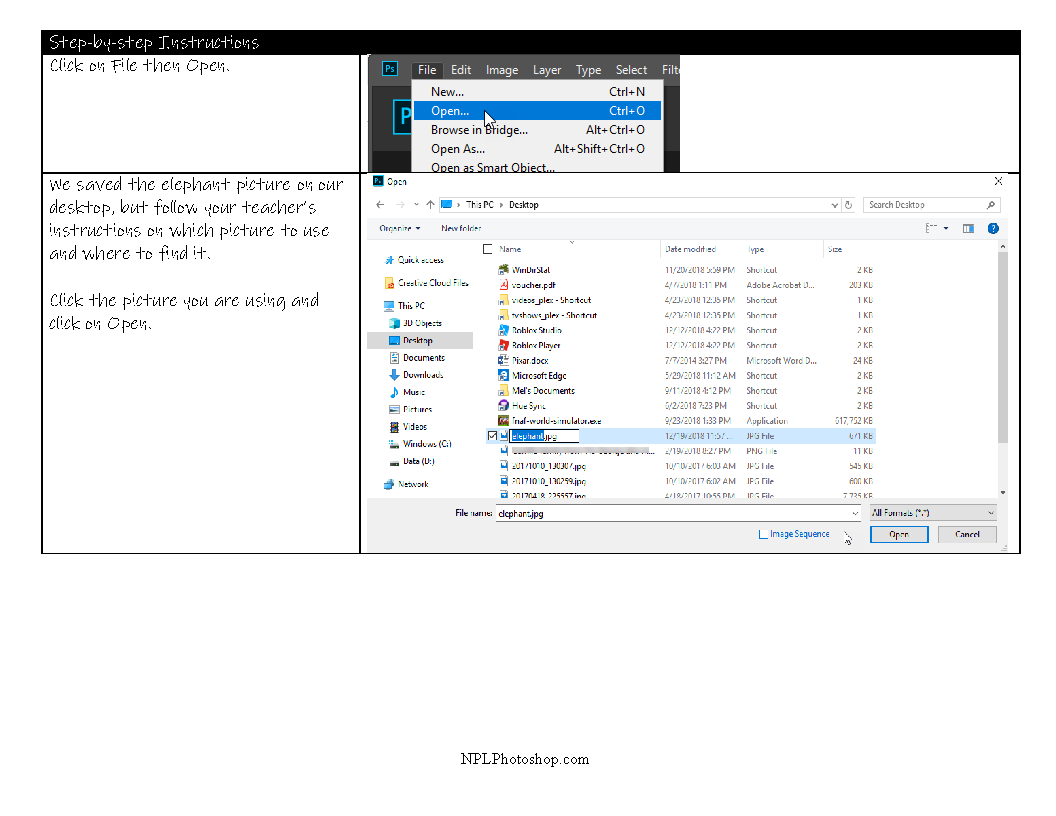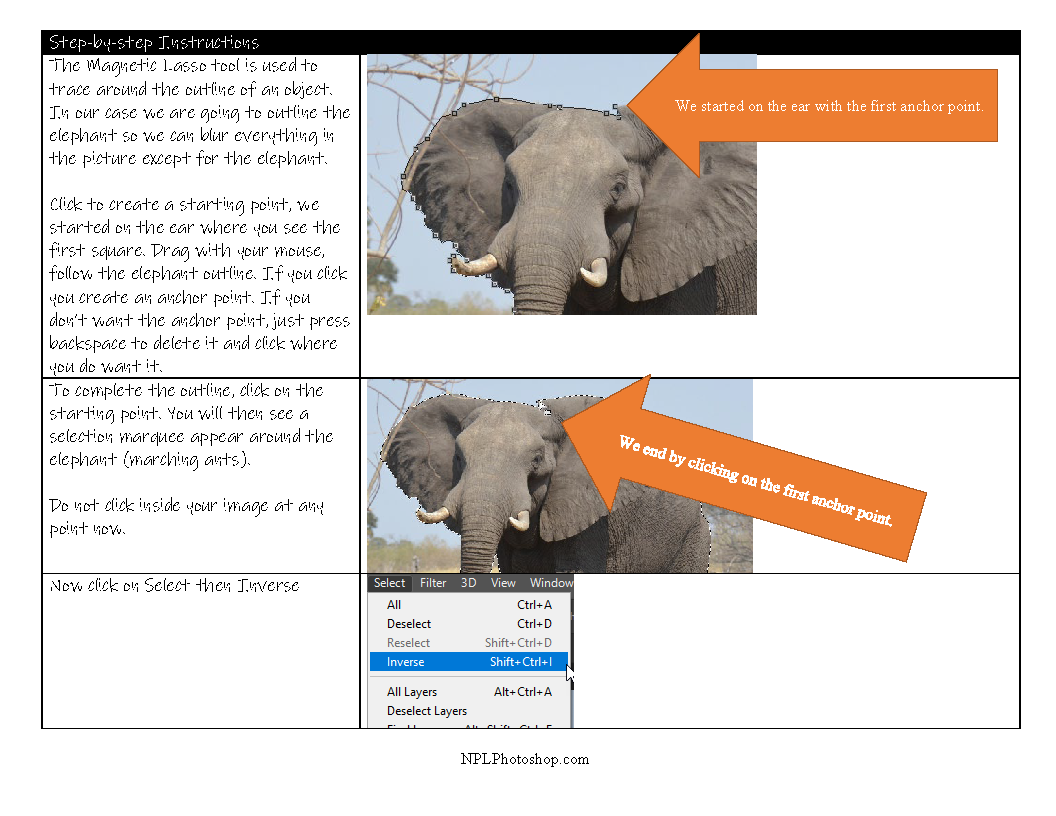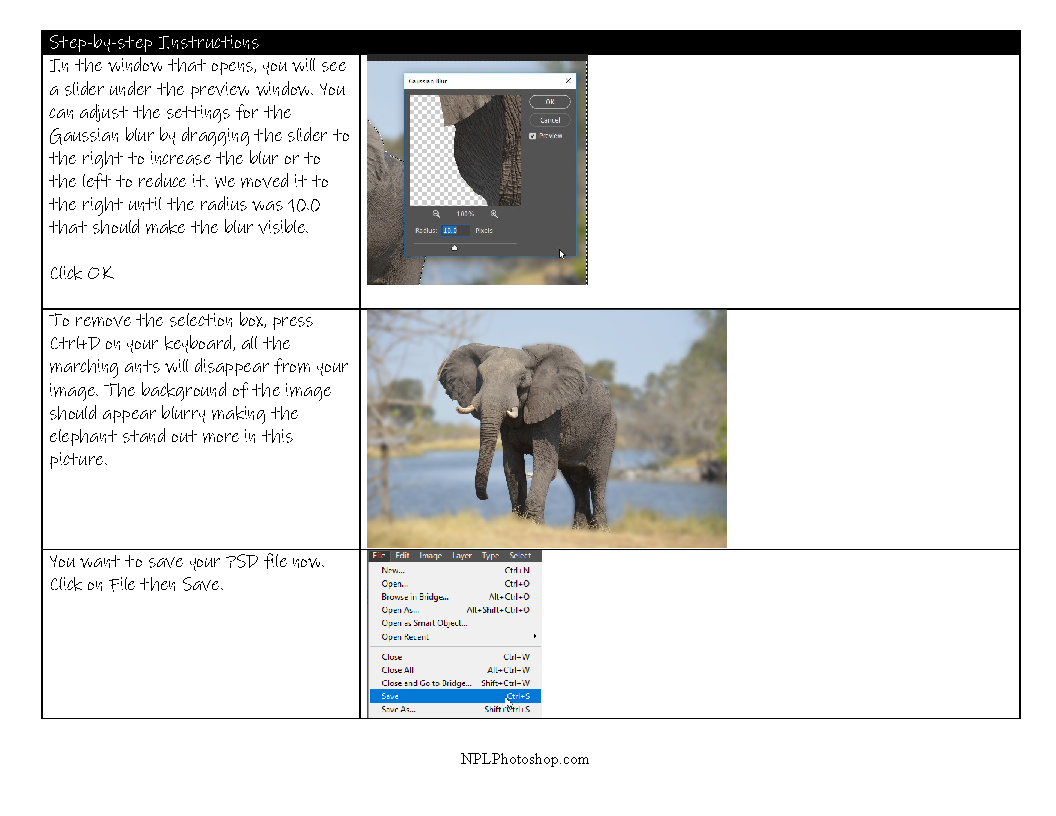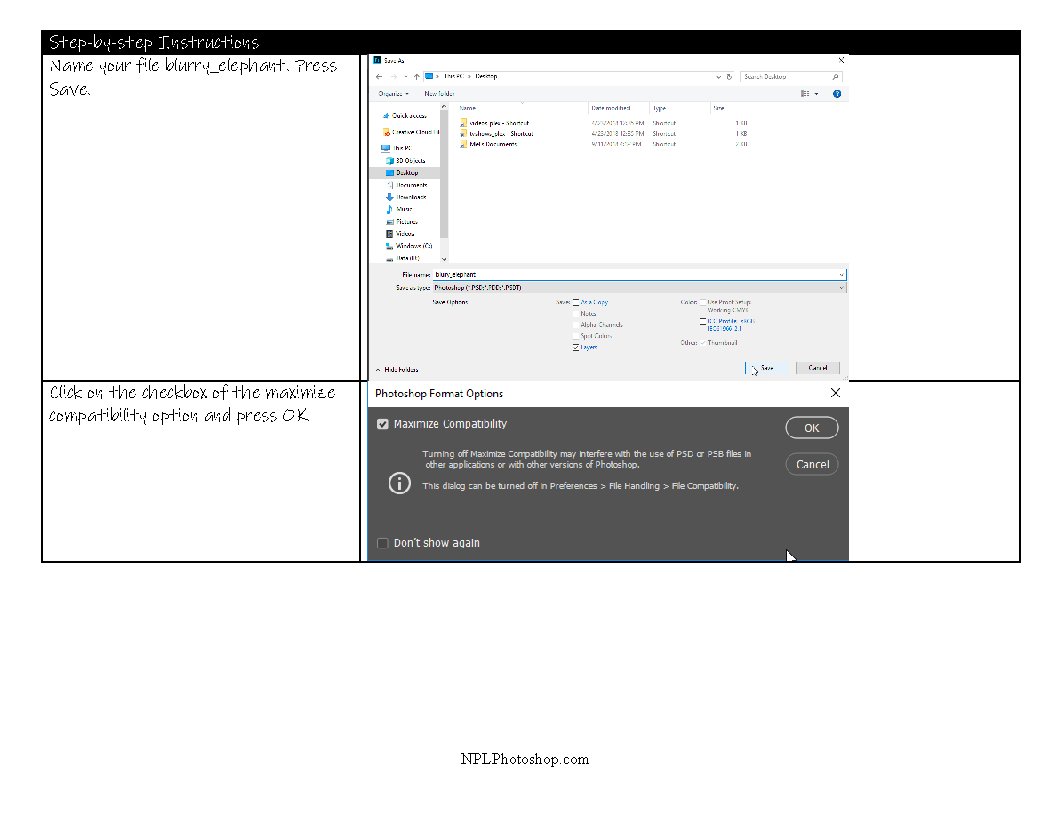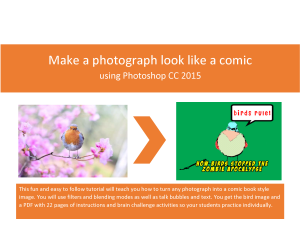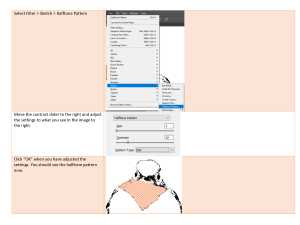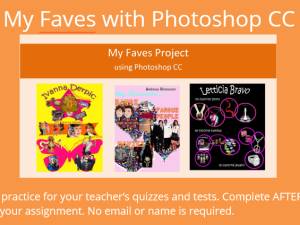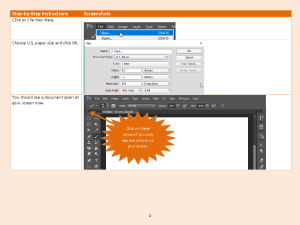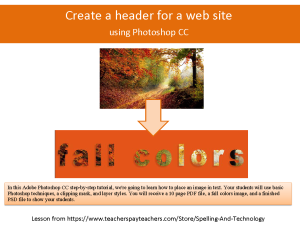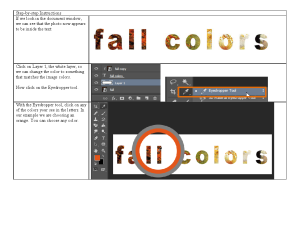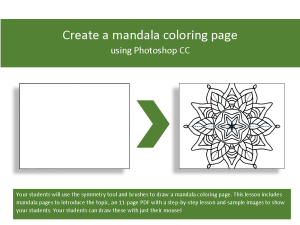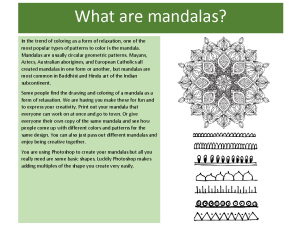Lesson 05: Make a background blurry – a step-by-step Photoshop CC lesson
$4.99
Your students will use the blur filters to blur the background of an image and make an elephant stand out in the foreground. You get the elephant image and a PDF with 8 pages of instructions, the elephant image, a completed PSD file to show your students, and a challenge activity so your students practice independently.
Description
Make a background blurry – a step-by-step Photoshop CC lesson
Your students will use the blur filters to blur the background of an image and make an elephant stand out in the foreground. You get the elephant image and a PDF with 8 pages of instructions, the elephant image, a completed PSD file to show your students, and a challenge activity so your students practice independently.
[responsive-flipbook id="make_a_blurry_background"]All our lessons for high school students: *Are ready to use onscreen or printed *Are reasonably priced *Contain text instructions with many step-by-step screen shots *Emphasize skills needed for the technology workplace
Contact me if you have suggestions or questions about my products: migbos12@yahoo.com