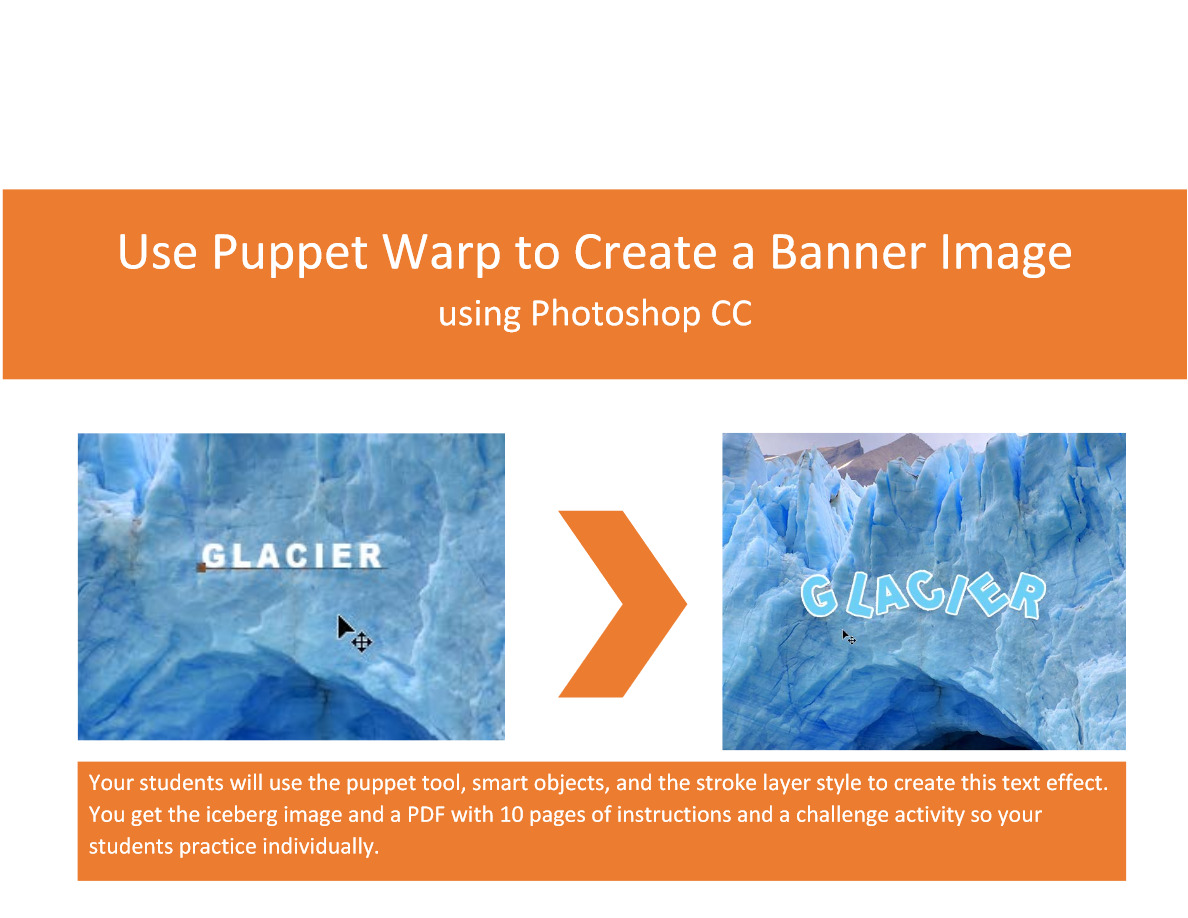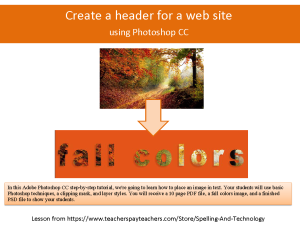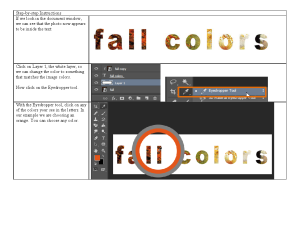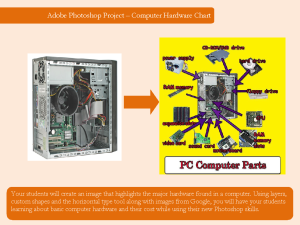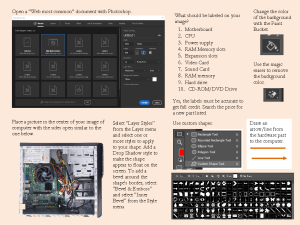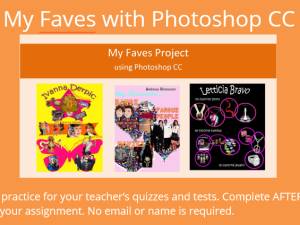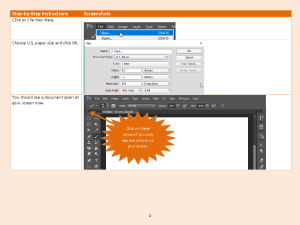Description
Learning the puppet warp tool – A Photoshop CC step-by-step lesson.
This lesson will have your students use the puppet warp tool, smart objects and layer styles to create the effect. In this lesson we dive into some tips and tricks on how to use Photoshop to enrich your text.
Here are some of the highlights for your students:
1. Use Puppet Warp to Bend Your Text If you’re looking to create an exciting and dynamic look for your text, Puppet Warp is a powerful tool that lets you manipulate your text in any way you want. By creating anchor points, manipulating your text, and pressing enter to seal the deal, you can bend and warp text in ways that were never possible before.
2. Create a Smart Object for Greater Flexibility Tired of having to redo all your work every time you need to make a change? Say hello to Smart Objects, a feature in Photoshop that lets you encapsulate layers, text, and more into one editable object. With this feature, you can always go back and make changes to your work, even after you’ve saved it.
3. Use Drop Shadows and Strokes to Make Your Text Stand Out If you want to make your text more noticeable, adding a drop shadow effect can give it more depth, and a stroke effect can make it pop. With a few quick and easy clicks, you can add these visual effects to your text to make it more eye-catching and engaging.
4. Zoom In and Out to Check Your Work When you’re working with text in Photoshop, it’s easy to get lost in the details. That’s why it’s crucial to zoom in and out frequently to make sure your text looks good at all levels. Simply press “Ctrl -” (Windows) or “Cmd -” (Mac) to zoom out or “Ctrl +” (Windows) or “Cmd +” (Mac) to zoom in, and you’ll quickly be able to see how your text looks at different sizes.
In conclusion, adding text to Photoshop and giving it the desired look can be challenging. But with the tips and tricks we have shared on this episode, you can take your text to the next level and make your content stand out from the rest. Whether you’re working on a social media post, a blog, or a podcast graphic, these Photoshop features will help you make your text more eye-catching and engaging.
A free video is available online that follows the PDF lesson: https://nplphotoshop.com/2020/09/12/puppet-warp/
You will download a zip file with the following items:
*A 10 page step-by-step guide to achieving the puppet warp text effect and 2 challenge activities for your early finishers that can extend the skills learned in the lesson.
*A completed PSD file so you can view the layers and layer styles used in the lesson of the completed file.
*Of course, the iceberg image to create the sample file.
*Also includes MP4 video if you don’t have access to YouTube on your school computer
Visit us on Pinterest: https://www.pinterest.com/melarchae/