Haunted Library Escape!
Click on the orange link below to start the escape room: Facebook Twitter Pinterest LinkedIn Email Gmail
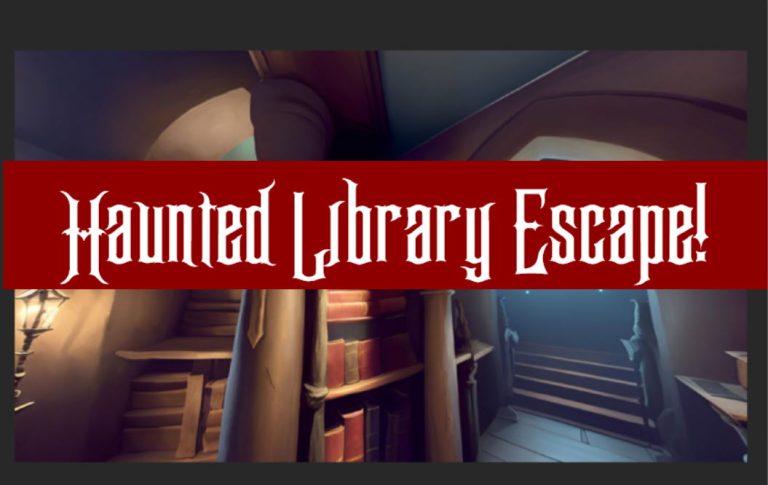
Click on the orange link below to start the escape room: Facebook Twitter Pinterest LinkedIn Email Gmail

Adobe Photoshop is a groundbreaking computer program that has revolutionized the way photographs are edited. It has made the process simple and accessible even for those who are new to computers but have a basic understanding. Photoshop allows users to not only edit existing images, but also create new ones from scratch. The program has…

Here are some tips and tricks for using Photoshop: Quickly select layers: With the Move tool selected, right-click in the image over the layer to be selected and choose it from the context-sensitive menu. Note: this shortcut works better if you name your layers. Reposition selections while drawing: After starting to draw a selection using…
Learn how you can wrap text around a circle with Photoshop — both inside and outside of a circle. This is something that even a first-time user of Photoshop can follow along with. Facebook Twitter Pinterest LinkedIn Email Gmail
There is no excerpt because this is a protected post.
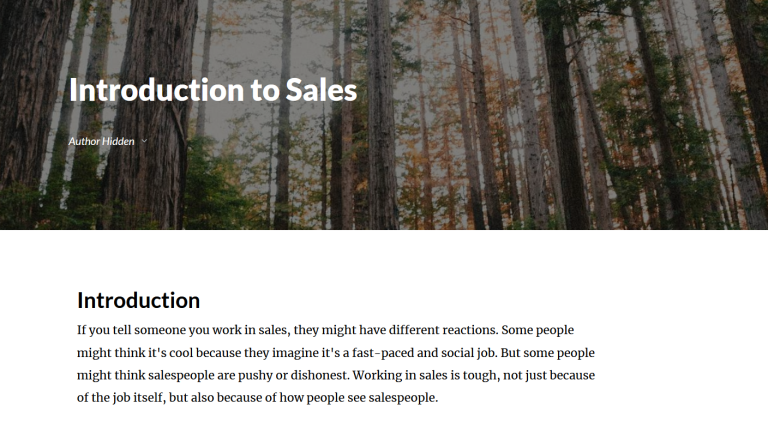
Click on the orange link below to start the course: This week’s popular products Facebook Twitter Pinterest LinkedIn Email Gmail
Photoshop filters are tools that turn your photos into art. They can change the mood of a photo, make it more dramatic, or give it retro vibes. Filters are an easy way to polish your photos and make them look professional. They are especially popular among Instagrammers who want their pictures to have a distinct…
There is no excerpt because this is a protected post.
There is no excerpt because this is a protected post.
There is no excerpt because this is a protected post.
To summarize: Even though we’re all used to pointing and clicking these days, plenty of keyboard shortcuts are still incredibly useful. But did you ever take a moment to think about where some of these seeming random button combos actually came from? The engineers behind the original IBM PC in the early 1980s, wanting a…
What are the differences between Photoshop, Illustrator and InDesign? Firstly, let me say that all three programs are in fact owned and developed by the same company, Adobe Systems, the World leader in Web development, graphic design and E-learning software. All three programs are also bundled together into Adobe’s Creative Suite, which is a great…