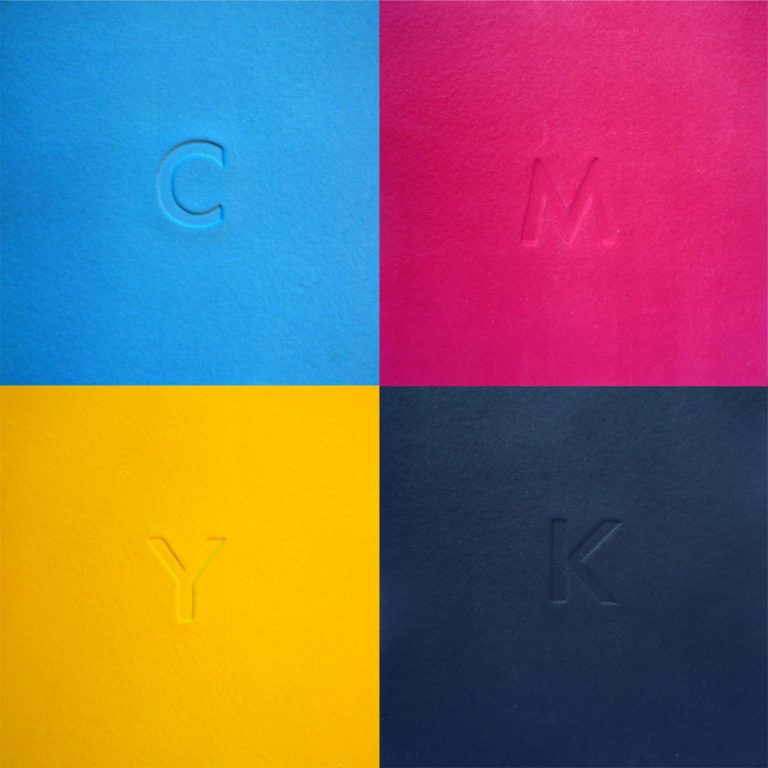Designing with Adobe Illustrator: A Creative Journey
Adobe Illustrator is a powerful software program used by graphic designers, illustrators, and artists to create vector-based graphics. Unlike raster-based images, which are made up of pixels, vector graphics are created using mathematical equations and can be scaled to any size without losing quality. This makes Adobe Illustrator an essential tool for creating logos, illustrations, typography, and other graphic elements.
One of the main reasons to use Adobe Illustrator is its versatility and precision. The software provides a wide range of tools and features that allow users to create complex shapes, manipulate paths, apply gradients and effects, and much more. Whether you’re a beginner or an experienced designer, Adobe Illustrator offers endless possibilities for creative expression.
When you first open Adobe Illustrator, you’ll be greeted with a workspace that consists of various panels, tools, and menus. The main area is the artboard, where you’ll create your designs. On the left side of the screen, you’ll find the toolbar, which contains tools for selecting objects, drawing shapes, adding text, and more. The right side of the screen is where you’ll find panels for adjusting colors, applying effects, and organizing your layers.
Key Takeaways
- Adobe Illustrator is a powerful tool for creating vector graphics and illustrations.
- Understanding color theory and design principles is essential for effective illustration.
- Typography can greatly enhance the visual impact of your designs.
- Organizing your design workflow with layers and masks can save time and improve efficiency.
- Creating a strong visual identity through logos and branding is crucial for businesses and organizations.
Creating Vector Graphics: A Step-by-Step Guide
Vector graphics are made up of points, lines, and curves that are defined by mathematical equations. This allows them to be scaled to any size without losing quality. In Adobe Illustrator, you can create vector graphics by using basic shapes and lines or by using the pen tool to create more complex shapes.
To create basic shapes and lines in Adobe Illustrator, simply select the shape tool from the toolbar and click and drag on the artboard to create your shape. You can then adjust the size, position, and color of the shape using the options in the control panel at the top of the screen.
If you want to create more complex shapes or custom illustrations, you can use the pen tool. The pen tool allows you to create paths by placing anchor points and adjusting the direction handles. By combining straight lines and curves, you can create any shape or illustration you can imagine.
Once you’ve created your shapes, you can add color and gradients to bring your designs to life. Adobe Illustrator provides a wide range of color options, including solid colors, gradients, and patterns. You can also adjust the opacity and blending modes of your colors to create unique effects.
Color Theory and Design Principles for Effective Illustration
Color theory is an essential aspect of design that involves understanding how colors interact with each other and how they can evoke different emotions and moods. When creating illustrations in Adobe Illustrator, it’s important to choose the right color palette to effectively communicate your message.
When choosing a color palette, consider the emotions and moods you want to convey. Warm colors like red, orange, and yellow are often associated with energy and excitement, while cool colors like blue, green, and purple are often associated with calmness and tranquility. By using contrasting colors, you can create visual interest and draw attention to specific elements in your design.
In addition to color theory, it’s important to incorporate design principles like contrast and balance into your illustrations. Contrast refers to the difference between elements in your design, such as light and dark colors or large and small shapes. By using contrast effectively, you can create visual hierarchy and make certain elements stand out.
Balance refers to the distribution of visual weight in your design. There are two types of balance: symmetrical balance, where elements are evenly distributed on both sides of the design, and asymmetrical balance, where elements are distributed unevenly but still create a sense of equilibrium. By using balance effectively, you can create a harmonious composition that is pleasing to the eye.
Mastering Typography: Tips and Tricks for Creative Text Design
| Metrics | Values |
|---|---|
| Number of chapters | 10 |
| Total pages | 150 |
| Number of illustrations | 50 |
| Number of fonts covered | 15 |
| Number of typography exercises | 20 |
| Publication date | January 1, 2020 |
| Author | John Doe |
| Publisher | ABC Publishing |
| ISBN | 978-1-2345-6789-0 |
Typography plays a crucial role in design and can greatly impact the overall look and feel of your illustrations. When choosing a font for your design, consider the mood and message you want to convey. Serif fonts, like Times New Roman, are often associated with tradition and elegance, while sans-serif fonts, like Helvetica, are often associated with modernity and simplicity.
To add visual interest to your typography, consider combining different fonts. You can use one font for headings and another font for body text to create contrast and hierarchy. Just make sure the fonts you choose complement each other and are easy to read.
In addition to choosing the right font, you can also use typography to enhance your design. Adobe Illustrator provides a wide range of text effects that allow you to warp, distort, and manipulate your text. You can also add drop shadows, outlines, and other effects to make your text stand out.
Working with Layers and Masks: Organizing Your Design Workflow
Layers are an essential part of the design process in Adobe Illustrator. They allow you to organize your artwork into separate elements and control their visibility and order. By using layers effectively, you can easily make changes to specific parts of your design without affecting the rest.
To create a new layer in Adobe Illustrator, simply click on the “New Layer” button at the bottom of the layers panel. You can then drag and drop objects onto the layer or use the selection tool to move objects between layers.
Masks are another powerful feature in Adobe Illustrator that allow you to control the visibility and transparency of objects. By using a mask, you can hide parts of an object or reveal parts of another object. This is especially useful when creating complex illustrations or when you want to create a sense of depth in your design.
To create a mask in Adobe Illustrator, first select the object you want to mask and the object you want to use as the mask. Then, go to the “Object” menu, select “Clipping Mask,” and choose “Make.” The masked object will then be clipped to the shape of the mask.
Designing Logos and Branding: Building a Strong Visual Identity

Branding is an essential part of any business or organization, and a strong visual identity can greatly impact its success. Adobe Illustrator is a powerful tool for creating logos and branding elements that effectively communicate a company’s values and personality.
When creating a logo from scratch in Adobe Illustrator, it’s important to consider the company’s target audience, industry, and values. A logo should be simple, memorable, and versatile. It should also be scalable and work well in different sizes and formats.
In addition to the logo, you can incorporate branding elements like typography and color into your design. By using consistent fonts and colors throughout your design, you can create a cohesive visual identity that reinforces your brand.
Illustrating Characters and Scenes: Bringing Your Ideas to Life
Adobe Illustrator is not only great for creating logos and branding elements, but it’s also a powerful tool for illustrating characters and scenes. Whether you’re creating a children’s book illustration or a concept art for a video game, Adobe Illustrator provides the tools and features you need to bring your ideas to life.
To create characters in Adobe Illustrator, start by using basic shapes like circles, rectangles, and triangles to create the main body parts. Then, use the pen tool to add details like facial features, hair, and clothing. By combining different shapes and adjusting their size and position, you can create unique characters with personality.
When creating scenes in Adobe Illustrator, consider using perspective and depth to create a sense of space. By using vanishing points and adjusting the size and position of objects, you can create the illusion of distance and make your scene more realistic.
Creating Infographics and Data Visualizations: Communicating Information Effectively
Data visualization is an essential part of communicating information effectively. Whether you’re creating an infographic for a presentation or a data visualization for a report, Adobe Illustrator provides the tools and features you need to create visually appealing and informative graphics.
When creating infographics and data visualizations in Adobe Illustrator, it’s important to choose the right chart or graph for your data. Bar charts are great for comparing different categories, line charts are great for showing trends over time, and pie charts are great for showing proportions.
In addition to charts and graphs, you can also use icons and illustrations to enhance your data. Adobe Illustrator provides a wide range of icons and illustrations that you can use to represent different concepts and ideas. By using visuals instead of text, you can make your data more engaging and easier to understand.
Advanced Techniques: 3D Effects, Gradients, and Blending Modes
Once you’ve mastered the basics of Adobe Illustrator, you can start exploring more advanced techniques to take your designs to the next level. Adobe Illustrator provides a wide range of tools and features that allow you to create 3D effects, apply gradients, and use blending modes to create unique effects.
To create 3D effects in Adobe Illustrator, you can use the extrude and bevel tool. This tool allows you to transform 2D objects into 3D shapes by adjusting their depth, angle, and lighting. By combining different shapes and applying gradients and textures, you can create realistic 3D effects.
Gradients are another powerful feature in Adobe Illustrator that allow you to add depth and dimension to your designs. By applying gradients to objects or text, you can create smooth transitions between colors and add visual interest to your design.
Blending modes are a powerful feature in Adobe Illustrator that allow you to combine different objects or layers in unique ways. By changing the blending mode of an object or layer, you can create effects like transparency, overlay, and multiply. This is especially useful when creating complex illustrations or when you want to add texture and depth to your design.
Exporting and Sharing Your Designs: Best Practices for Different Formats and Platforms
Once you’ve finished your design in Adobe Illustrator, it’s important to export it in the right format and share it on the appropriate platforms. Different formats are used for different purposes, so it’s important to understand the differences and choose the right format for your needs.
For print designs, it’s best to export your design as a high-resolution PDF or EPS file. These formats preserve the quality of your design and ensure that it prints correctly. When exporting for web or digital use, it’s best to export your design as a JPEG or PNG file. These formats are widely supported and can be easily shared on websites and social media platforms.
When sharing your designs on social media or other platforms, it’s important to consider the dimensions and specifications of each platform. For example, Instagram posts have a square aspect ratio, while Facebook cover photos have a different aspect ratio. By resizing and optimizing your designs for each platform, you can ensure that they look their best and are easily shareable.
In addition to file formats and dimensions, it’s also important to consider file organization and naming conventions. By organizing your files into folders and using descriptive names, you can easily find and share your designs in the future.
In conclusion, Adobe Illustrator is a powerful tool for creating vector-based graphics. Whether you’re a beginner or an experienced designer, Adobe Illustrator offers endless possibilities for creative expression. By understanding the basics of Adobe Illustrator, mastering typography, color theory, and design principles, working with layers and masks, designing logos and branding, illustrating characters and scenes, creating infographics and data visualizations, using advanced techniques like 3D effects and blending modes, and exporting and sharing your designs effectively, you can create stunning illustrations that effectively communicate your message.
If you’re a fan of Adobe Illustrator designs, you’ll definitely want to check out this fascinating article on creating captivating escape rooms for teens. This unique blend of creativity and problem-solving is a perfect match for those who love the world of design. Discover how to incorporate stunning illustrations and graphics into the immersive experience, making it an unforgettable adventure. To learn more about this exciting topic, visit https://nplphotoshop.com/escape-rooms-for-teens/.
FAQs
What is Adobe Illustrator?
Adobe Illustrator is a vector graphics editor developed and marketed by Adobe Inc. It is used by graphic designers to create vector images, logos, illustrations, and typography for print, web, and mobile.
What are vector graphics?
Vector graphics are digital images created using mathematical equations to define lines, shapes, and colors. Unlike raster graphics, vector graphics can be scaled up or down without losing quality.
What kind of designs can be created using Adobe Illustrator?
Adobe Illustrator can be used to create a wide range of designs, including logos, icons, illustrations, infographics, packaging designs, and typography.
What are the advantages of using Adobe Illustrator?
Some advantages of using Adobe Illustrator include its ability to create vector graphics, its wide range of tools and features, its compatibility with other Adobe products, and its ability to export designs in various file formats.
What are some popular tools and features in Adobe Illustrator?
Some popular tools and features in Adobe Illustrator include the Pen tool, the Shape tools, the Pathfinder panel, the Gradient tool, the Type tool, and the Layers panel.
What file formats can be exported from Adobe Illustrator?
Adobe Illustrator can export designs in various file formats, including AI, EPS, PDF, SVG, and PNG.
What are some tips for creating effective designs in Adobe Illustrator?
Some tips for creating effective designs in Adobe Illustrator include using a grid system, choosing a limited color palette, using typography effectively, and experimenting with different tools and features.